renpy color matching tutorial
Ren’Py Color Matching Tutorial⁚ A Comprehensive Guide
This tutorial provides a complete guide to color manipulation within Ren’Py, covering various techniques from basic RGB/HLS adjustments to advanced shader-based colorization using tools like Better Colorize. Learn to master color schemes and create visually stunning visual novels.
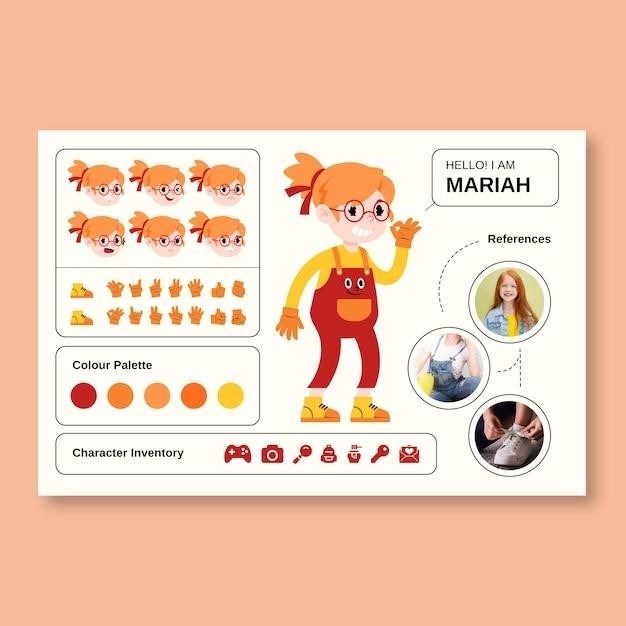
Understanding Ren’Py’s Color Class
Ren’Py’s built-in Color class is fundamental to color manipulation. It offers a robust way to represent and work with colors in different color spaces, primarily RGB (Red, Green, Blue) and HLS (Hue, Lightness, Saturation). Understanding these spaces is crucial. RGB defines a color by its red, green, and blue component intensities, while HLS uses hue (color shade), lightness (brightness), and saturation (color intensity). The Color class allows seamless conversion between these spaces, facilitating various color operations. Its immutability ensures predictable results, meaning once a Color object is created, its value remains constant. This is particularly important when working with multiple color transformations or applying color changes across various game elements. You can use Color objects interchangeably with color tuples wherever color data is needed within Ren’Py’s scripting. Mastering the Color class is the cornerstone of effective color management in your Ren’Py projects.
Working with RGB and HLS Color Spaces
Ren’Py’s color manipulation capabilities hinge on understanding RGB and HLS color spaces. RGB, or Red-Green-Blue, is an additive color model where colors are created by combining varying intensities of red, green, and blue light. Each color component is represented by a value between 0 and 255 (or 0.0 and 1.0). For example, (255, 0, 0) represents pure red, (0, 255, 0) pure green, and (0, 0, 255) pure blue. Mixing these components creates a wide spectrum of colors. In contrast, HLS, or Hue-Lightness-Saturation, is a more intuitive system for human perception. Hue represents the pure color (e.g., red, green, blue), lightness determines the brightness (0 being black, 1 being white), and saturation represents the color’s intensity (0 being grayscale, 1 being fully saturated). Converting between RGB and HLS allows you to leverage the strengths of each model. RGB is precise for calculations, while HLS provides a more natural way to adjust colors, making it easier to achieve desired visual effects. Ren’Py’s Color class simplifies conversions and operations within both systems.
Utilizing the Matrixcolor Transform Property
Ren’Py’s matrixcolor transform offers a powerful method for image recoloring. It uses matrices to manipulate the color channels of an image, enabling a wide range of effects beyond simple tints. The matrixcolor property accepts either a Matrix or ColorMatrix object. A Matrix applies a linear transformation to the image’s color channels, allowing for adjustments to brightness, contrast, and color balance. A ColorMatrix provides finer control, enabling selective modification of individual color components. For instance, you can boost saturation in specific color ranges or apply color shifts. This is particularly useful for stylistic changes or correcting color imbalances in source images. While simpler tint adjustments can be achieved with direct color modifications, matrixcolor allows for more complex and nuanced transformations, opening up creative possibilities for visual consistency and artistic expression within your Ren’Py project. Experimentation with different matrix values is key to unlocking its full potential.
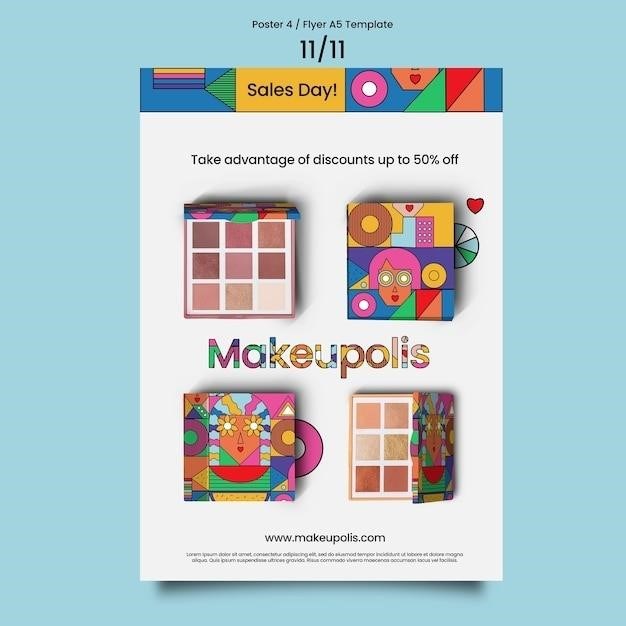
Image Recoloring Techniques with Matrixcolor
Ren’Py’s matrixcolor offers versatile image recoloring. Simple tints are easily achieved by adjusting RGB values; however, matrixcolor allows for much more sophisticated manipulation. To recolor an image, you apply a Matrix or ColorMatrix object to the image using the matrixcolor transform. A common technique involves using a ColorMatrix to target specific color ranges, altering saturation or hue selectively. For example, you could intensify the reds in a character’s hair while leaving skin tones unaffected. This precision is crucial for maintaining visual consistency and avoiding unintended color shifts. Another approach utilizes a Matrix for overall adjustments like brightness and contrast. This is useful for creating a unified look across your game’s assets. Combining these techniques – applying a Matrix for global adjustments, followed by a ColorMatrix for fine-tuning specific areas – yields powerful results. Remember that experimenting with different matrix values is crucial to finding the desired aesthetic. The flexibility of matrixcolor empowers you to create unique and visually appealing color palettes within your Ren’Py game.
Advanced Color Manipulation with ColorMatrix
Beyond simple tints, Ren’Py’s ColorMatrix enables precise color adjustments. Unlike basic Matrix transformations, ColorMatrix offers granular control over individual color channels (red, green, blue, and alpha). This allows for selective modifications, such as boosting saturation in specific hues or adjusting the brightness of shadows without affecting highlights. For example, you might use a ColorMatrix to desaturate a character’s clothing while leaving their skin tones vibrant. This level of control is particularly beneficial when aiming for a consistent color palette throughout your game. You can define custom matrices to achieve complex color effects, going beyond simple RGB shifts. Consider using ColorMatrix to create a sepia tone, enhance contrast, or even simulate different lighting conditions. The ability to target specific color ranges within an image is a powerful feature for creating stylistic choices or subtle atmosphere adjustments. However, mastering ColorMatrix requires understanding its mathematical underpinnings. Experimentation and iterative adjustments are key to achieving your desired visual results. Remember to save your custom matrices for reuse across multiple images for maintaining visual consistency.
Premultiplied Alpha and its Impact on Color
Understanding premultiplied alpha is crucial for accurate color manipulation in Ren’Py. When an image loads, Ren’Py premultiplies the RGB color channels by the alpha value. This means each color component (red, green, blue) is multiplied by the alpha, resulting in values between 0.0 and 1.0. This process affects how color transformations are applied. If you ignore premultiplied alpha, your color adjustments might appear incorrect, particularly around the edges of semi-transparent images. For instance, a simple tint operation on a partially transparent image will produce unexpected results if premultiplication isn’t considered. The edges may appear darker or lighter than anticipated. To avoid these issues, ensure your color manipulation functions account for premultiplied alpha. Libraries or custom functions should correctly handle the alpha channel to guarantee accurate and consistent color blending. Failing to do so can lead to artifacts, color banding, or other visual inconsistencies, particularly noticeable when working with layered images or complex effects. Correctly managing premultiplied alpha ensures that your color modifications appear as intended, maintaining visual integrity and a professional finish to your Ren’Py project.
Using External Color Pickers for Ren’Py
While Ren’Py offers internal color selection methods, utilizing external color pickers can significantly enhance your workflow. Many readily available tools provide a wider range of color spaces (e.g., HSL, HSV) and features beyond Ren’Py’s built-in capabilities. These external pickers often allow for precise color adjustments with features like color palettes, eyedroppers, and hex code input. This improved precision is invaluable for creating consistent color schemes and fine-tuning image recoloring. For example, you could use an external picker to select a precise shade of blue for a character’s eyes, then easily input the hex code directly into your Ren’Py script. This bypasses the sometimes less intuitive color sliders and ensures accurate replication of desired shades. Furthermore, some external pickers offer advanced features like color harmony tools, which can aid in creating visually appealing color palettes for your entire project. The integration process typically involves copying the selected color code from the external picker and pasting it into your Ren’Py script, where it’s then used to define colors for images, text, or interface elements. This streamlined approach saves time and effort, boosting your overall development efficiency and leading to a more polished visual aesthetic.
Shader-Based Colorization⁚ Better Colorize
Ren’Py’s built-in color manipulation tools are useful, but for advanced colorization, consider using external shaders like “Better Colorize.” This shader offers significantly more control and flexibility than standard Ren’Py methods. Instead of simple tints or global adjustments, Better Colorize allows for precise targeting of specific color ranges within an image. You define thresholds for different colors, enabling selective recoloring without affecting other parts of the image. This is particularly useful for complex images like character sprites where you might want to change only the clothing color while leaving skin tones untouched. The shader operates by analyzing the RGB values of your image pixels, applying transformations based on the thresholds you set. This allows for nuanced color adjustments beyond simple tinting or brightening. For instance, you can subtly shift the saturation of a specific color range, create a duotone effect, or even apply custom color gradients. Combining Better Colorize with a supporting tool (mentioned in a later section) can streamline the process, letting you visualize and fine-tune your color adjustments before implementing them in your game. This level of precision is critical for achieving high-quality, visually consistent character designs and other game assets, adding significant depth to your visual novel’s aesthetic.
Visualizing Shader Results with Supporting Tools
While powerful, shaders like Better Colorize can be challenging to use effectively without a visual aid. Precisely determining the correct thresholds and color adjustments requires iteration and experimentation. Fortunately, supplemental tools are available to simplify this process. These tools often provide a visual interface where you can load your image, adjust the shader parameters (thresholds, colors, etc.), and see the results in real-time. This interactive approach significantly reduces the trial-and-error involved in achieving the desired colorization. Instead of repeatedly recompiling your Ren’Py script to test different settings, you can directly manipulate the shader parameters within the tool and instantly view the updated image. This iterative process greatly speeds up development, allowing for more efficient refinement of your color palettes and visual effects. Many of these tools offer features such as color pickers, sliders for precise adjustment of threshold values, and potentially even pre-defined color palettes. This makes the colorization process more intuitive, particularly for those less familiar with the technical aspects of shaders. The ability to visualize the results in real-time is invaluable for ensuring a visually consistent and pleasing aesthetic throughout your Ren’Py project. Ultimately, using supporting tools maximizes efficiency and creative control.
Applying Color Schemes to Ren’Py’s GUI
Ren’Py offers customization options to modify its graphical user interface (GUI) elements, allowing you to seamlessly integrate your chosen color scheme. This extends beyond simply changing text or background colors; it encompasses buttons, menus, and other interactive components. By altering the GUI’s color palette, you achieve a cohesive visual experience that complements the game’s overall aesthetic. This consistent approach enhances immersion and creates a more polished user experience. Many methods exist for implementing custom color schemes, ranging from direct modification of Ren’Py’s style sheets to using external tools that generate color palettes tailored to your game. The process often involves adjusting the RGB or HLS values for various GUI elements. Careful consideration should be given to color contrast to ensure readability and accessibility for all players. A well-designed color scheme not only enhances the visual appeal but also contributes to the game’s overall usability and enjoyment. Remember to test your customized GUI extensively on various screen sizes and resolutions to ensure the color scheme remains visually appealing and functional across different devices. Experimentation and iteration are key to achieving a visually stunning and user-friendly interface that enhances the overall Ren’Py game experience.
